Project: Suppliers
Digger Log
The digger execution log keep and displays information depending on mode your digger has set. With the Debug mode enabled, detailed information about all consecutive steps of the script execution, including information on transitions to links, blocks of source HTML code, data transformations, applied filters, variable entries, error messages and much more is written to the log. Since all information in the log has a timestamp of execution, you can follow the digger step by step and in case of incorrect work quickly find the problem. In the Active mode, only information aboout visited pages and errors is written to the log.
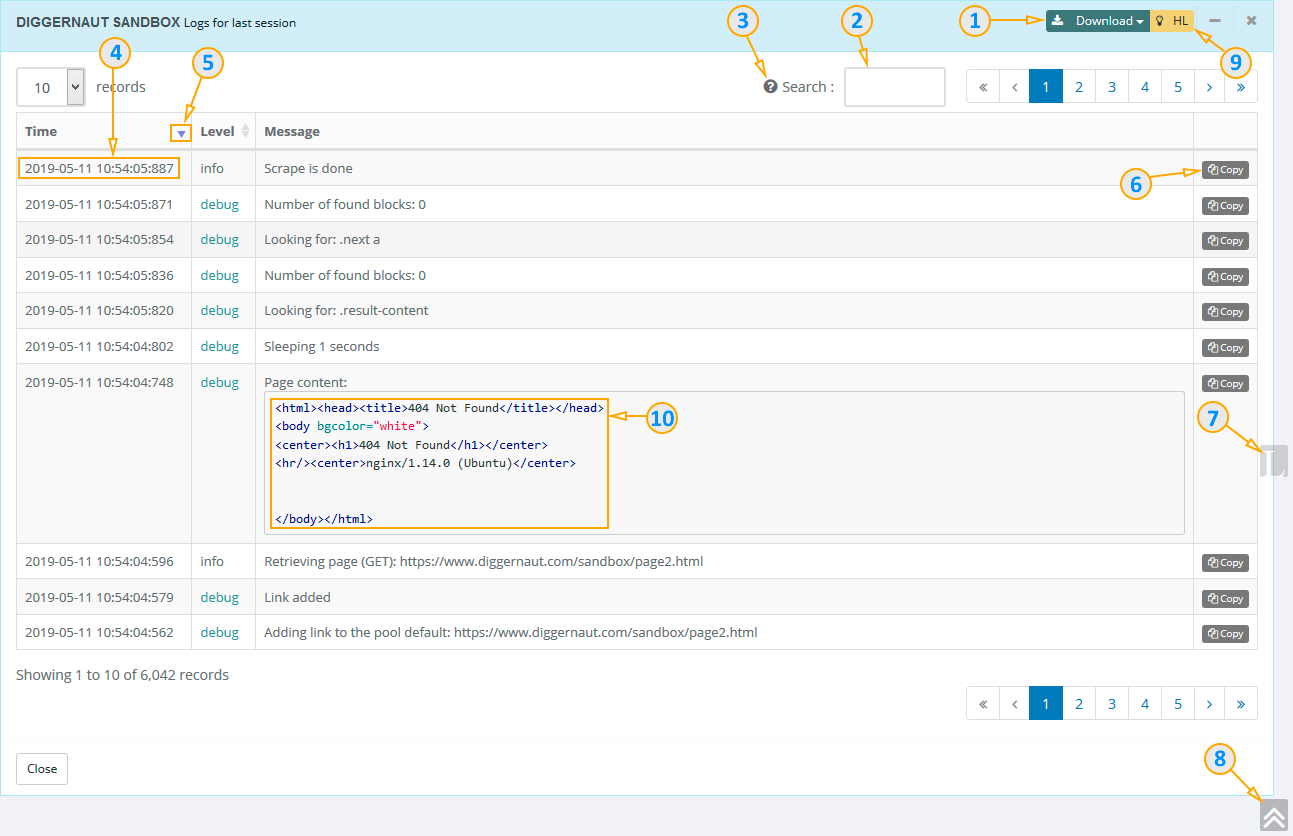
- Download the log in JSON or TXT format
- Search field
- Hint for search commands
- Date and time when command was executed
- Sort by date and time
- Copy current command to the clipboard
- Quick jump to the top of log panel
- Quick jump to the top of the page
- Highlight code toggle button
- Highlighted code (page and block content only)
In search field you can use following combinations and commands:
apple banana - finds records that has at least one of given words.
+apple +juice - finds records that has both words.
+apple macintosh - finds records that has word “apple”, but give priority to records that has also “macintosh” word.
+apple -macintosh - finds records that has word “apple”, but has no word “macintosh”.
+apple ~macintosh - finds records that has word “apple”, but lower priority to records that has also “macintosh” word.
+apple +(>turnover <strudel) - finds records that has words “apple” and “turnover”, or “apple” and “strudel” (in any order), but priority of
“apple turnover” will be higher than “apple strudel”.
apple* - finds records that has words like “apple”, “apples”, “applesauce”, or “applet”.
"some words" - finds records that has entire phrase “some words”.
NextPlease remember, logs have storage restrictions. The log with debugging information (mode Debug) is stored in the system just 1 day, then it gets deleted. The log in the Active mode is stored in the system as long as your data retention settings and your subscription plan allows. If you need to save the log for longer, please use the download log button and save it to your computer, in the format you prefer (JSON or TXT).