The feed export
Feed export allows you to receive data from the diggers running in the Diggernaut Cloud through regular URL links. You can open such link by the browser, request it from your software or API, use it in a third-party service or a widget on the web (for example, in Wordpress or Joomla).
To configure the Feed export config, select the corresponding config in the list and click the - Add config button.
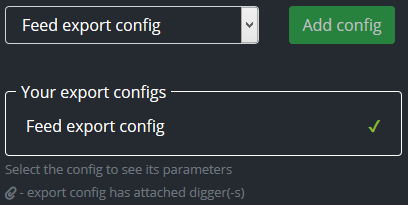
Now let's look at the options for setting up Feed export.
CSV output
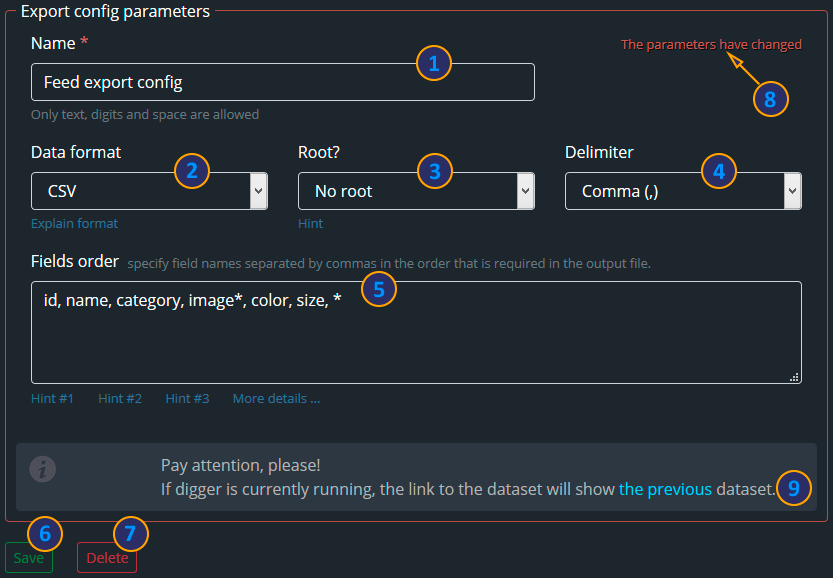
- The name of the export config.
- Select the output format (CSV).
- Show / hide the root element.
- Separator for columns / fields (CSV format).
- The order of the columns / fields.
- Save config.
- Delete config.
- Change indicator.
- Additional Information.
The name of the export config - you can use any export config name that is convenient for you (the field is required).
Select the output format - here you can select the format of the data feed. Currently, supported formats are CSV, JSON, NDJSON, and HTML.
Show / hide the root element - if the output dataset has a root element, here you can enable or disable it in the feed.
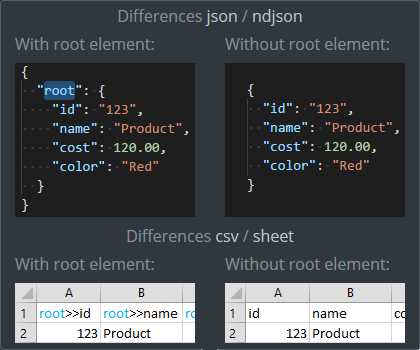
Separator for columns - a set of standard separators for CSV format, allowing to separate columns from each other.
The order of the fields - There you can set the list of the fields in a specific order you need to have them in the feed or leave this field blank. In this case, all the available fields will be listed in alphabetical order in the feed.
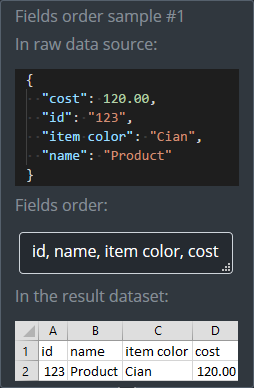
You can use just selection of fields in the feed.
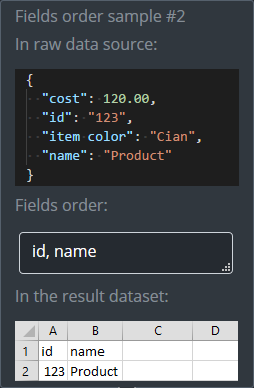
You can also use the - * symbol as a wildcard to denote any continuation
that follows this symbol. This symbol can be used in the field name:
item* - in this case, all fields starting with `item` will be included in the feed. For example, if in the original dataset
you have the fields: `id`, `item size`,` item color`, `name` and you specify the following sort field order:
id, item*, then in the feed you will get the following fields:
`id`,` item color` and `item size`. Please note that the fields that starts with item*
are also sorted in alphabetical order.
it*ze - can be used in the word
to indicate all the characters between it and ze.
In the presented example only the field `item size` falls under this designation.
*e - in this case, all fields ending with e
will be selected. In the presented example, this designation includes the fields: `item size` and `name`.
You can also specify the * character after the last field,
in this case all remaining fields not listed above will be added in alphabetical order.
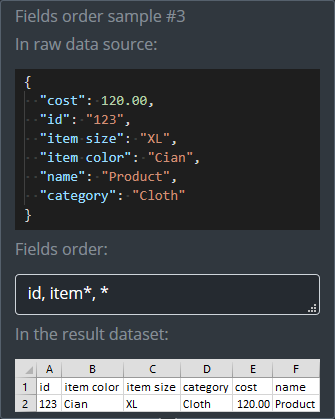
JSON / NDJSON output
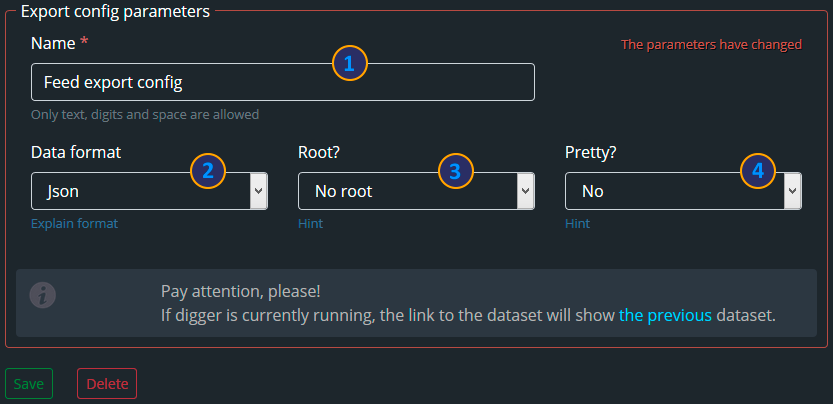
- The name of the export config.
- Select the output format (JSON).
- Show / hide the root element.
- Formatting output.
Formatting output - allows you to get a more human readable format. This option has no effect for NDJSON.
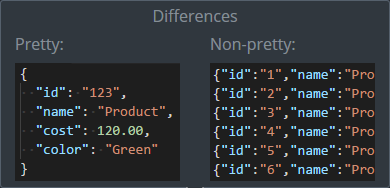
HTML output
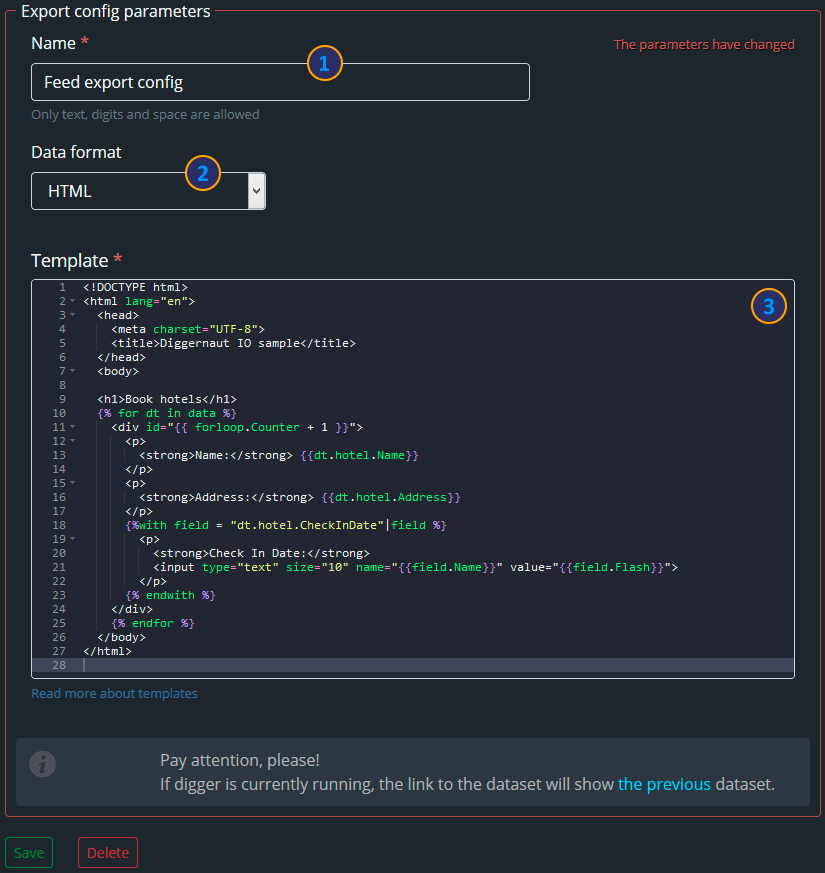
- The name of the export config.
- Select the output format (HTML).
- Template editor.
Template editor - allows you to set up your feed markup exactly as required by your software. A template is an HTML document with embedded tags and commands similar to the Django template language. All these entities are quite simple to use and do not require a long time to study. You can use the official documentation to learn all supported commands and tags.
Diggernaut uses a slightly different dialect of the Django templates language, and there are some differences in few commands. You can read more about these differences here.
If the digger is in the process of collecting information (digger's state is running), the feed link to the dataset will display the previous dataset.
Pay attention!
When you remove the export config with attached diggers, you automatically cancel the export for all diggers to which this config was attached.
By making changes to the parameters of an already existing and attached config, you automatically change export parameters for all diggers attached to this configuration.
In the next section, we will look at the Webhook export.
Next